

This is my setup. There are many like it, but this one is mine.
|
Why write this guide? Because sadly Linux forums are full of unanswered questions.
Full of questions answered above the head of the newbie asking it.
Questions answered for other distros, not the one being asked about.
And far too much advice/recommendation posing as answers to the question.
The answer to "How do I fix my stove?" is not "You're using the wrong stove."
With the exception of anything Microsoft sponsored, the Windows community is FAR better at helping people with computer problems.
Tom's Hardware, PC World Forums, Tech Guy Forums, Seven Forums, Bleeping Computer : |
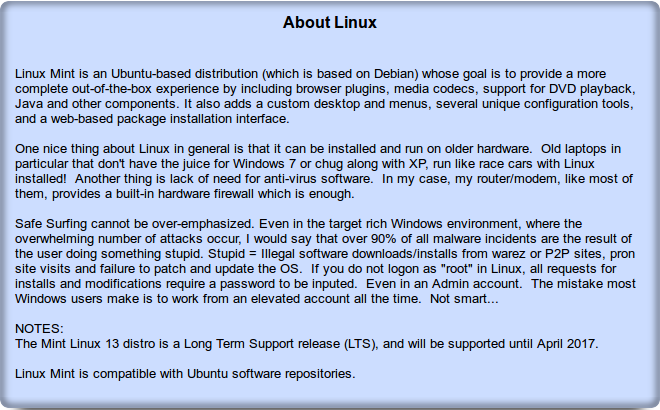 |
Software Selections
Tips/Tweaks
**********************************************************
Software Selections
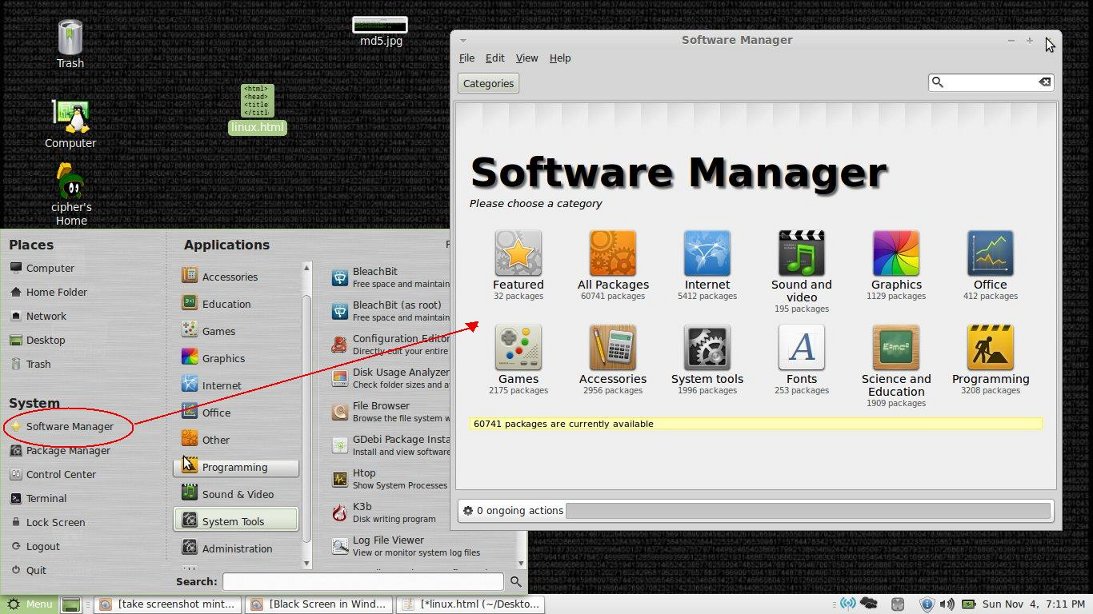 |
"Many" other packages are included in the distro and are not mentioned here.
The Software Manager has over 60,000 items, some are already included in the Mint Linux 13 Mate distro.
Items with an asterix (*) have entries in Tips/Tweaks
Browser:
* Firefox
Opera, because you should have a backup browser.
FTP:
FileZilla , The best hands down...
P2P:
Deluge
Uninstall Transmission, install this one.
Telnet:
PuTTY Yes, there is still a use for telnet. Telnet to towel.blinkenlights.nl on port 23...
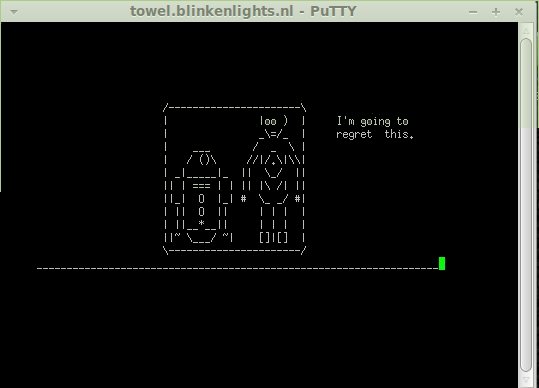 |
NNTP Newsreader:
Pan Uninstall Thunderbird, it has limited options, is clunky.
If you want to add extra headers and generally munge what your client tells the world, Pan is the best Linux newsreader...
|
UPDATE: It appears that active development of Thunderbird has stopped, only security patches for now...
|
Office:
Libre Office Suite , M$ Office compatible, it is the next iteration of Open Office. Cool Feature: Export docs as PDF! Who needs Adobe Bloatware?
Abi Word , billed as an alternative to M$ Word, I use it more like Wordpad
Pluma
Leafpad
medit
gedit
GNU emacs 23
* JPDFBookmarks Add bookmarks to PDF files
Terminal Accessories:
VIM For editing those config files in the terminal.
VIM commands cheat sheet Covers the basics of using the VIM editor.
Also, from the command line enter:
vimtutor
for a nice tutorial on vim usage...
Terminator Multiple resizable terminals.
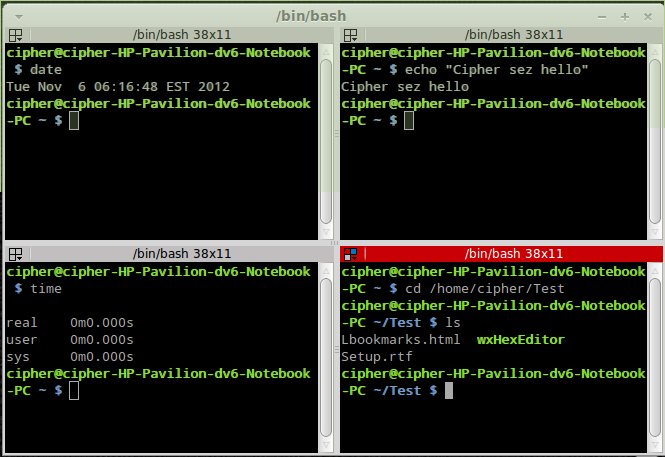 |
Cleaning Linux
I previously recommended BleachBit, I now retract that, much like CCleaner, it can cause problems.
Since Linux doesn't need defrag anyway, there a few manual steps to do all the cleaning you would ever need.
Synaptic Package Manager
From the main Window, click "Status" in the lower left frame.
Click "Not installed (residual config)"
Select and mark all listed packages "Mark for Complete Removal" and click Apply.
Synaptic Package Manager > Settings > Preferences > General
Select "Completely" for "Removal of Packages"
Select "Delete downloaded packages after installation"
Press the ""Delete cached package files" button.
To clean thumnails out periocically:
From the terminal type:
rm -v -f ~/.cache/thumbnails/*/*.png ~/.thumbnails/*/*.png
Press Enter
Then:
rm -v -f ~/.cache/thumbnails/*/*/*.png ~/.thumbnails/*/*/*.png
You may have to refresh your desktop or logout and back in if your desktop icons change to generic or disappear. This will restore those...
System Tools:
Htop Process Viewer
Nautilus-Actions Configuration Tool Add arbitrary actions to the file manager context menus.
Gnome System Monitor
Accessories:
* Touchpad-Indicator Disables the touchpad, because a glitch causes Mint to send you back to a logon randomly with an active touchpad. I use a mouse...
Radio Tray Internet Radio
My-Weather-Indicator Weather Applet
Comix Reads .cbr, .cbz archives
Programming Tools:
[no enthusiasm yet, still coding for Windows... :-( ]
Gtk hash Currently supported hash functions include MD5, MD6, SHA1, SHA256, SHA512, RIPEMD, TIGER and WHIRLPOOL.
wxHexEditor Best Linux Hex Editor
Python 2.7 Programming Language
Graphics:
Gimp "Photoshoplike" GNU Image Manipulation Program
gThumb Image viewer and browser for the GNOME Desktop, includes an importer tool for transferring photos from cameras.
Eye of MATE Image viewer
Sound/Video:
Audacious (nice audio player, many features)
DeVeDe (converts FLV, AVI, MP4, MPG , etc... to standard DVDs)
K3b (CD/DVD/ISO burner/ripper)
VLC Plays most multimedia files as well as DVD, Audio CD, VCD, and various streaming protocols.
Cheese For your webcam, take photos and videos, applies fancy special effects
* MP3 to WAV (Uses built in mpg123 See Tips/Tweaks
Or....
Burn .iso files from the command line:
Run
cdrecord -scanbus
to get your burner device id
As in:
cdrecord -scanbus
scsibus1:
1,0,0 100) 'hp ' 'BD ROM BC-5541H ' '2.81' Removable CD-ROM
1,1,0 101) *
1,2,0 102) *
1,3,0 103) *
1,4,0 104) *
1,5,0 105) *
1,6,0 106) *
1,7,0 107) *
Then, with .iso on the machine and media inserted:
cdrecord -v speed=0 driveopts=burnfree -eject dev=1,0,0 src_iso_filename
Science:
Mathomatic Computer Algebra system (CAS) and calculator (command line launch, runs in terminal: type "mathomatic", no quotes, into a terminal)
Stellarium Planetarium for your computer. It shows a realistic sky in 3D, just like what you see with the naked eye, binoculars or a telescope. Set your location and go...
Kalzium Periodic system of the elements. (command line launch, : type "kalzium", no quotes, into a terminal)
GPeriodic A periodic table application for Linux.
gElemental Periodic Table
OpenUniverse Space Simulator Simulating the Solar System and universe in 3D
Tips/Tweaks
Back to Selections
Red lines are entered into the terminal, sudo runs the command and arguments as the superuser
(root permissions without being logged in to the root account) and you will need to be in an admin account
and know the password, which you will be asked for before execution. The spaces between arguments are
sometimes doubled for readibility, but only type one space where you see one in the code below. Caps matter as well...
These tips are not comprehensive, just my notes as I clawed my way up the learning curve. I hope they save
you some time and trouble. Note that some of them will not have any apparent use to you. Now. You will
run into the need for them at some point, and here they will be...
AMD Catalyst Control Center
You will notice that it will not run in Admin mode
as installed because of sloppiness by the coders,
they have the thing targeting something that does not exist.
To fix this navigate:
From the terminal type:
sudo amdcccle
This will open the Catalyst Control Center in Admin Mode...
MP3 to WAV conversion using mpg123:
From the Terminal
mpg123 -w songtitle.wav songtitle.mp3
(seems backwards, but this works)
To update the package manager:
From the Terminal
sudo apt-get update
and then
sudo apt-get upgrade
and then to clean and remove temp items:
sudo apt-get clean
then
rm /tmp/*
or
sudo apt-get autoclean
then
sudo apt-get autoremove
then
sudo aptitude purge -c
Uninstall a package AND delete the associated config files:
From the Terminal
apt-get --purge remove packagename
Remove packages that give errors on install:
From the Terminal
dpkg --purge --force-all package_name
then
dpkg --remove --force-all package_name
Check for Root Kits:
From the Terminal
from the Software manager, search for and install rkhunter
sudo rkhunter -c
Set and update the system clock:
From the Terminal
sudo ntpupdate -s time.nrc.ca
then
dpkg -reconfigure tzdata
*JPDFBookmarks - add bookmarks to PDF files:
After downloading, extract the folder to someplace handy. I put it in my home directory.
To run JPDFbookmarks in Linux give execute permission to jpdfbookmarks. Do this by right clicking the icon, click Properties then select the Permissions tab and checking the Execute box.
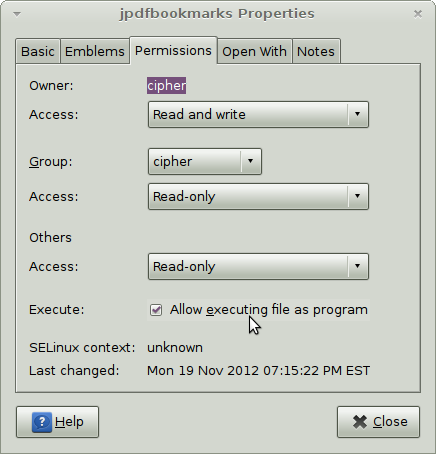 |
Next, double click
the icon and select Run in Terminal
When the app opens, drag and drop PDF files into the
main window.
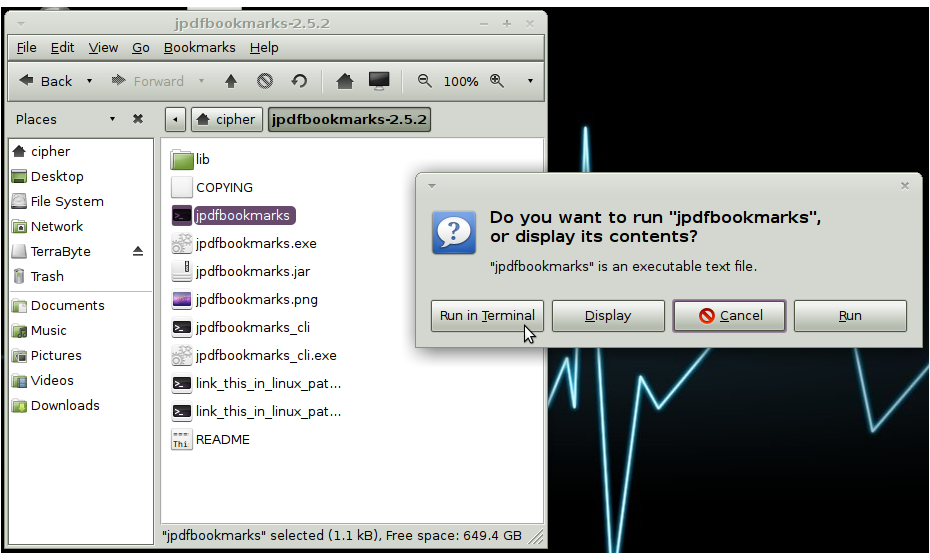 |
*Install Touch-Indicator to disable touchpad on laptops:
From the Terminal
sudo add-apt-repository ppa.atareo/atareo
then
sudo apt-get update
then
sudo apt-get install touchpad-indicator
Firefox:
The urlclassifier2.sqlite file will continue to grow and consume disk space at an alarming rate.
It contains anti-phishing website info. Not really needed, so we can make it read only to prevent
this thing from growing uncontrollably.
From the Terminal
cd ~/. mozilla/firefox/*.default
then
echo "" > urlclassifier3.sqlite
then
chmod 400 urlclassifier3.sqlite
Eject hung CD/DVD:
If the paperclip in the tiny hole method fails :-)
From the Terminal
eject
then
fuser /media/cdrom
then
fuser -k /media/cdrom
then
eject
Networking:
Flush DNS
First install NSCD thusly:
From the Terminal
sudo aptitude install NSCD
then
sudo /etc/init.d/nscd restart
Change DNS on wireless computer:
Wireless DNS Setup by Cipher  Everything you need is there
Everything you need is there
Misc. Networking:
From the Terminal
ss
ss -h (for help with ss)
ifconfig
ifconfig -h (for help with ifconfig)
ifconfig eth0
iwconfig
iwconfig -h (for help with iwconfig)
nm-tool
dig
dig -h (for help with dig)
MD5 Checksum:
From the Terminal
md5sum filename.ext (example md5sum Setup.rtf)
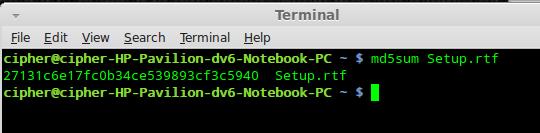 |
Disable KNotify:
From the Terminal
cd / sudo chmod -x /usr/bin/knotify4v
*From within Firefox:
To make web pages load faster and eliminate choppy video, you may need to disable hardware acceleration.
From the Menu bar:
Edit > Preferences > Advanced tab > UNcheck "use hardware acceleration when available"
About Config Hacks:
In the URL address bar type about:config press Enter
Tell it you understand the risks
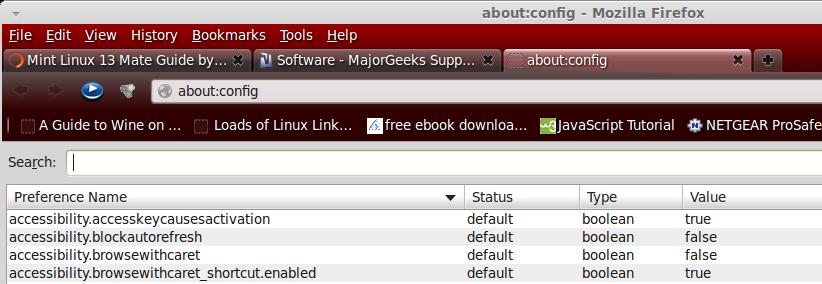 |
Right-click anywhere on the pref list page, and select New -> Integer
Name it privacy.popups.disable_from_plugins
Set the value to 2
In the search box type browser.blink_allowed then double click the line to change it to False
In the search box type browser.cache.disk.smart_size.first_run then double click the line to change it to False
In the search box type browser.cache.disk.capacity change the integer to 1048576
In the search box type browser.cache.disk.smart_size.first_run then double click the line to change it to False
In the search box type browser.cache.disk.smart_size_cached_value change the integer to 1048576
In the search box type browser.download.manager.closeWhenDone then double click the line to change it to True
In the search box type browser.download.manager.retention change the integer to 0
In the search box type browser.download.save_converter_index change the integer to 0
In the search box type content.interrupt.parsing then double click the line to change it to True
In the search box type content.notify.backoffcount change the integer to 5
In the search box type content.notify.intervalchange the integer to 849999
In the search box type distribution.mint.bookmarksProcessed then double click the line to change it to True
In the search box type distribution.canonical.bookmarksProcessed then double click the line to change it to True